Building a Stream
The Developer Center currently only supports the Subscription component in Developer Preview. Include your information here and we’ll contact you once Streams are made available!
Streams enable you to send data to our mutual customers from your web services in realtime.
Building a Stream
Segment empowers companies of all sizes to use their customer data to grow their business. In addition to more than 180 analytics and marketing tools that receive data from Segment, there are a growing number of source partners — including Salesforce, Twilio, Stripe, Zendesk, and more — sending data into Segment for their customers to use in any destination. By creating a Segment data stream, you’ll enable customers to use data from your tool wherever it’s most useful to them.
Understanding the integration
To complete the source set up flow, the customer will need to input the Segment write key for this source in your integrations settings UI. This will enable your tool to route customer data back to Segment correctly.
Customers can find their write key in the source settings and regenerate it as needed.
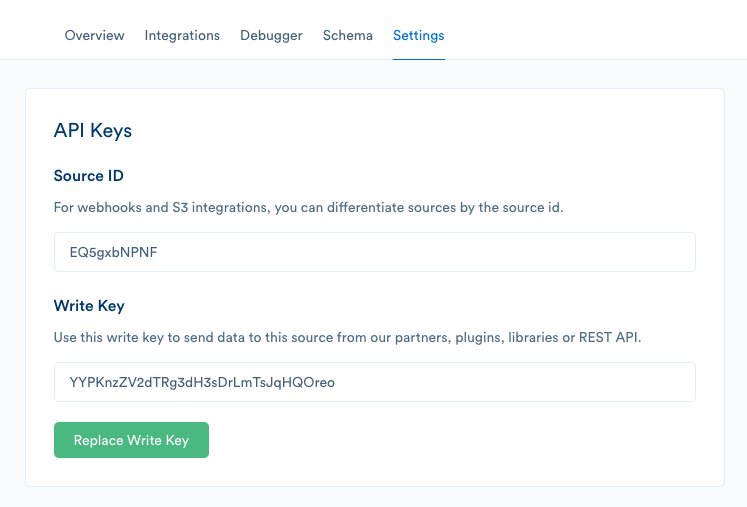
Important: We are working on an OAuth solution to reduce friction for customers. Partner Streams submitted through the developer center will be required to support this OAuth as it comes available.
The Segment Spec
To learn about the semantics of the five supported API calls, and the semantic event names and properties we recognize, read the Segment Spec.
The spec is a critical component of preserving semantics between sources and destinations. If you break the spec, you are breaking the promise of Segment, which is grounds for removal from the catalog.
Important: If there are any events you send that match existing events from our spec that you are not adhering to (eg. sending “Purchase” instead of “Order Completed” or “install” instead of “Application Installed”), we will reject your application.
If there is something unique about your tool that requires specific data points that are not included in the spec, get in touch. We love partner suggestions for augmentations to the spec!
Sending data
To send events to Segment you should post events directly to the Segment HTTP API. You may use a Segment library to do so. The HTTP API has a couple of basic requirements.
Beyond the Spec, there are a few additional requirements for partner Streams.
userId
Each call sent to Segment must contain a userId. The userId is what allows us to identify each unique user. This value should be stored by your tool when you receive an event from Segment.
For example, you might receive an identify call with a userId and traits about that user. If that user is sent an email and opens that email, you would want to send an Email Opened event back to Segment with that same userId . The userId should be part of the call body as a top-level object.
For Customers, it’s critical that the
**userId**be consistent across all data flowing through Segment — this has significant implications for Segment billing (based on unique Monthly Tracked Users) and usefulness of data in integrations/warehouses. Passing back the**userId**value sent from Segment into your tool should be the default behavior of your track calls. If you’re not a destination, make sure that you’re using the customer’s internal database ID, not your tool’s ID.
If you have your own unique identifier you use in your tool, we recommend passing that along as a context property in the event for QA purposes. For example:
"type": "track",
"userId": "abc",
"traits": {
"email": "customer@company.com"
}
"context": {
"yourToolId": "123"
},
integration
Each call should contain a context.integration object in the call body that identifies your tool (i.e., where the call is coming from). Use the slugified name for your tool, and 1.0.0 as the initial version — if you’re unsure of your integration slug, contact us. Once Streams are supported in the Developer Center, this will be rendered for you and will be validated as part of the QA process.
This should be part of the context top-level object and will look like:
"context": {
"integration": {
"name": "your-tool",
"version": "1.0.0"
}
}
writeKey
Each call must contain a writeKey. Segment provides this writeKey to customers in the settings panel for each of their sources. As mentioned in the set up flow description above, customers will need to save their Segment write key in your UI in order authenticate calls being made by your tool.
The write key is required in the header of every call to identify the customer whose data we’re receiving. See the authentication section of the HTTP API docs for more detail. If you do not include a customer write key in the call header, we will reject track calls from your tool.
Rate limits and batching There is no hard rate limit at which point Segment will drop your data. However, to avoid processing delays, we ask partners to send requests at a maximum rate of 50 requests per second.
If you want to batch requests to the HTTP endpoint, refer to the batching documentation here. The suggested maximum rate includes any batch requests.
Process
Plan
If you have not already, contact review your timeline and resourcing plan. Include which events your source will be sending to Segment to ensure they are properly specified. We are onboarding new sources as quickly as we can, but you should only commence building once you receive approval from Segment.
Build
All three of these steps should be completed before you begin testing:
- Following the guidelines above, format your outbound webhook to Segment’s HTTP API.
- Add a field in your settings UI where customers can input their Segment write key.
- Write docs for your source — you’ll need to have separate docs for your source (example) and integration.
Testing
- If you don’t have a test account up and running already, create a free Segment account.
- Set up a source depending on the kinds of events you need to test. For example, if your source sends mobile event data, you’ll need to instrument a Segment mobile SDK into a demo app.
- Copy the Segment write key for this source into your integration settings and save.
- Take actions that generate the events your source should be sending. For example, if your source is sending email data to Segment, you should:
- Create an email campaign that includes one hyperlink and an unsubscribe option.
- Send this to yourself.
- When you receive the email:
- Open the email
- Click the link
- Unsubscribe
- Check your Segment debugger for events. If the Source is working correctly, you should see a live incoming event stream of events (such as
Email Delivered,Email Opened,Email Link Clicked,Unsubscribe).
This page was last modified: 24 Jun 2020
Need support?
Questions? Problems? Need more info? Contact us, and we can help!