Personas Audiences Overview
Audiences allow you to define cohorts of users or accounts based on their event behavior and traits that Segment then keeps up-to-date over time. Audiences can be built from your core tracking events, traits, or computed traits. These audiences can then be synced to hundreds of destinations and are available using the Profile API.
Building an Audience
When building an audience you can use existing events, traits, computed traits or audiences.
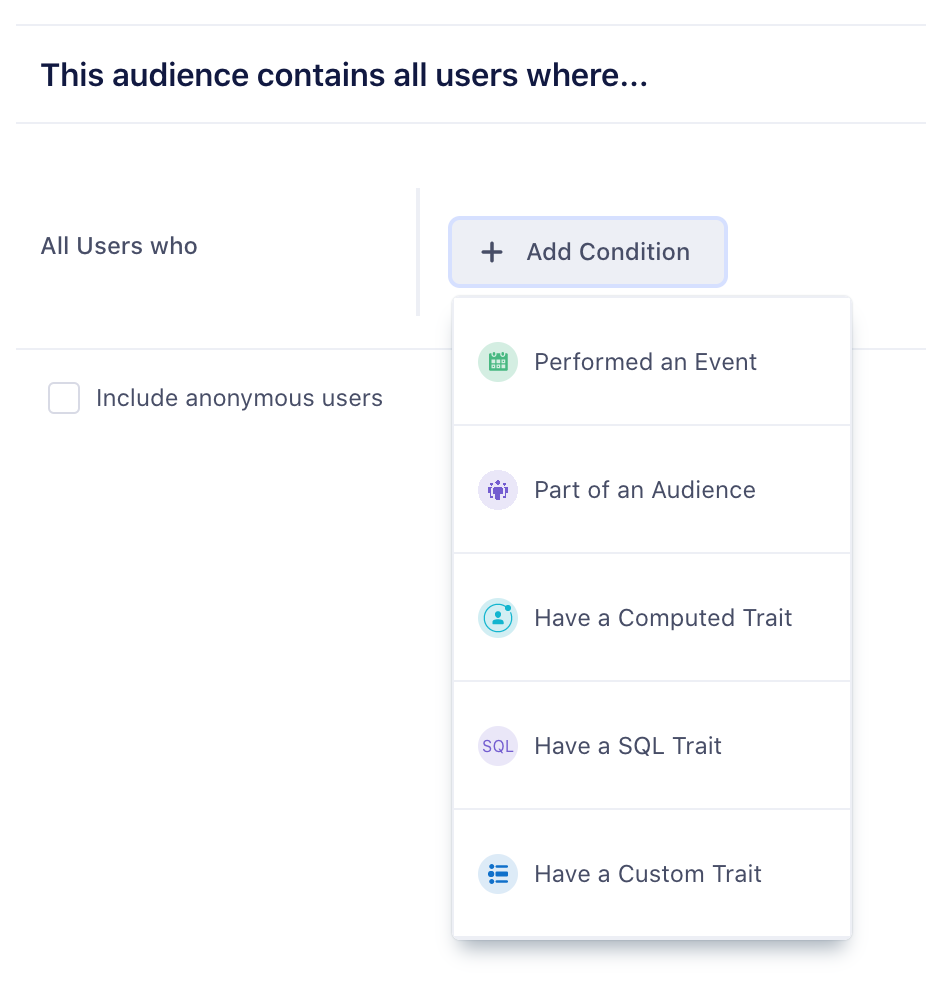
Events
You can build an audience from any of the events that are connected to Personas. This includes any track, page, or screen calls. You can use the property button to refine the audience on specific event properties as well. Select and not who to indicate users that have not performed an event. For example, you might want to look at all users that have viewed a product above a certain price point, but not completed the order.
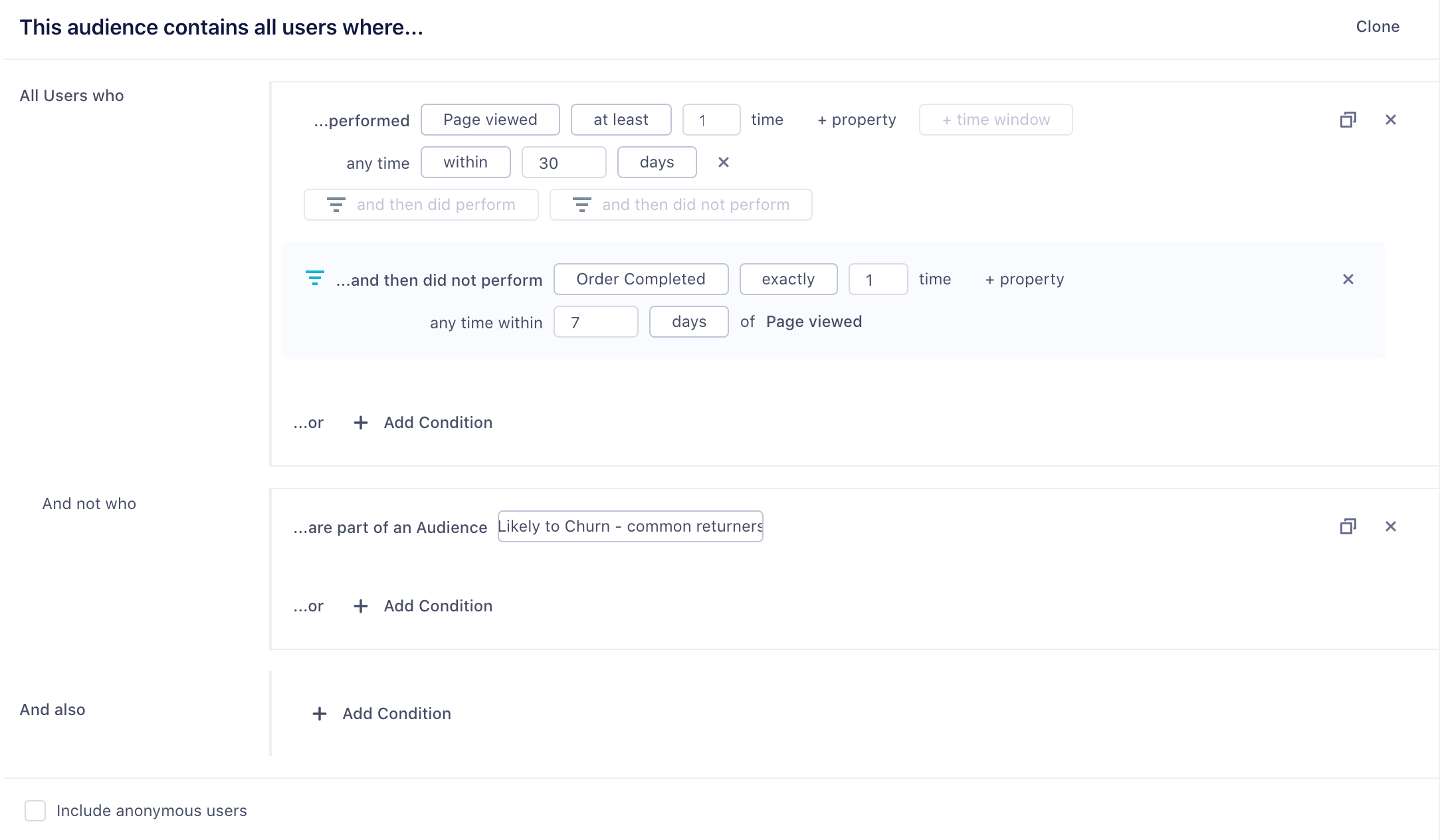
You can also specify two different types of time-windows, within and in between. Within lets you specify an event that occurred in the last x number of days. In-between lets you specify events that occurred over a rolling time-window in the past. A common use case is to look at all customers that were active 30 to 90 days ago, but have not completed an action in the last 30 days.
Custom Traits
You can also build audiences based on custom traits. These traits can be collected from your apps when a user completes a form, or signs up, using an identify call. You can also check out the Personas user explorer to see examples of these traits.
Computed Traits
You can also use computed traits in an audience definition. For example, if you have created a total_revenue computed trait, you can use this to generate an audience of big_spender customers that exceed a certain threshold.
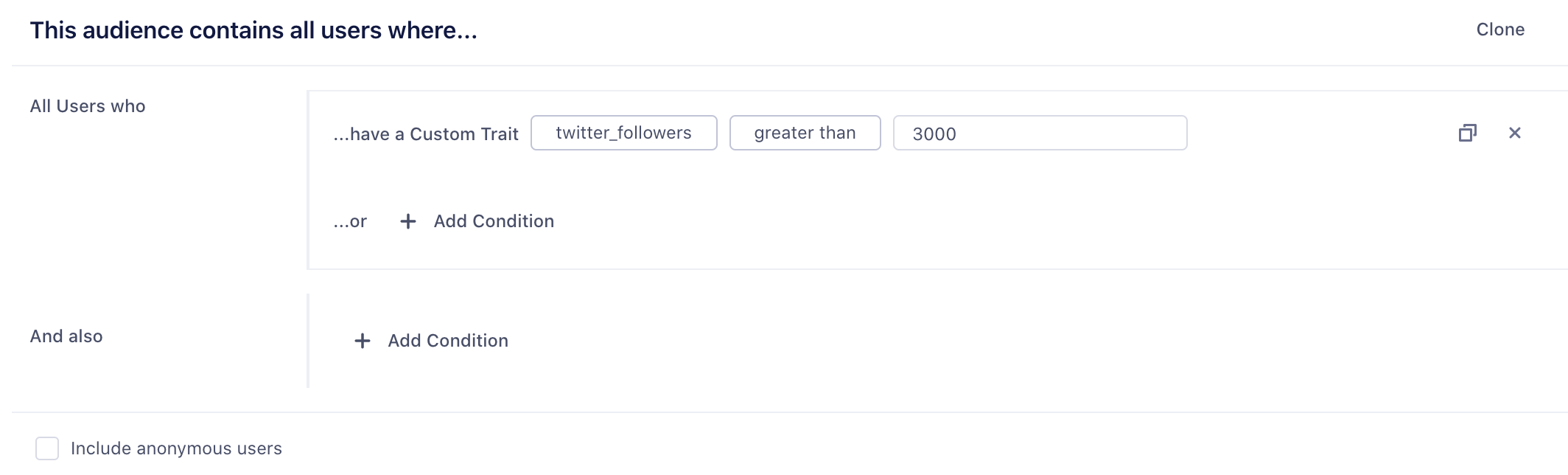
Funnel Audiences
Funnel audiences allow you to specify strict ordering between two events. This might be the case if you want an event to happen or not happen, within a specific time window, as in the example below
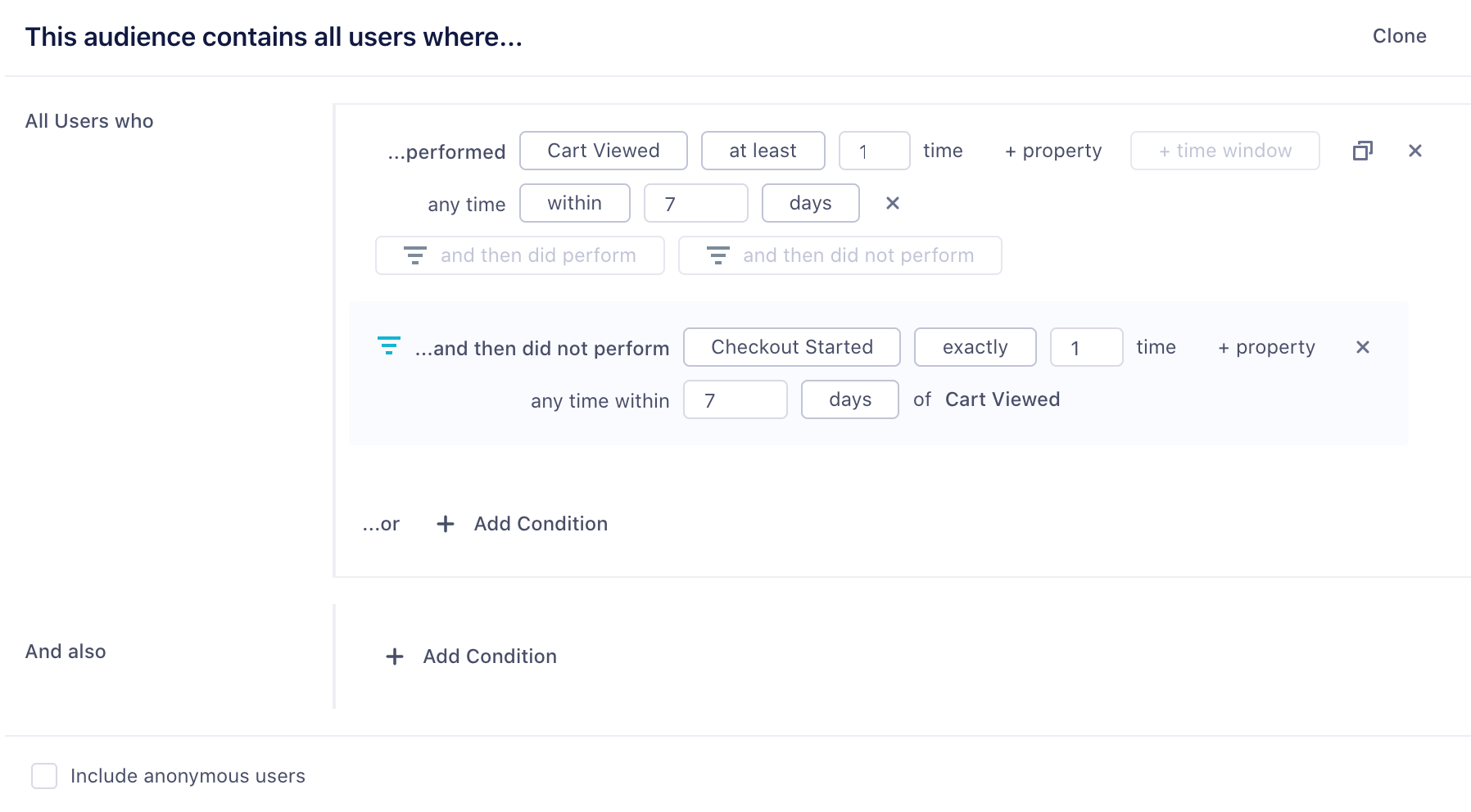
Dynamic Property References
Dynamic Property references give you more flexibility over funnel audiences. Instead of specifying a constant value in both events, like product_id = ‘123’ for both Product Viewed and Order Completed events, you can specify that a child event references an event property of a parent event. You can also compare an event property to a trait variable.
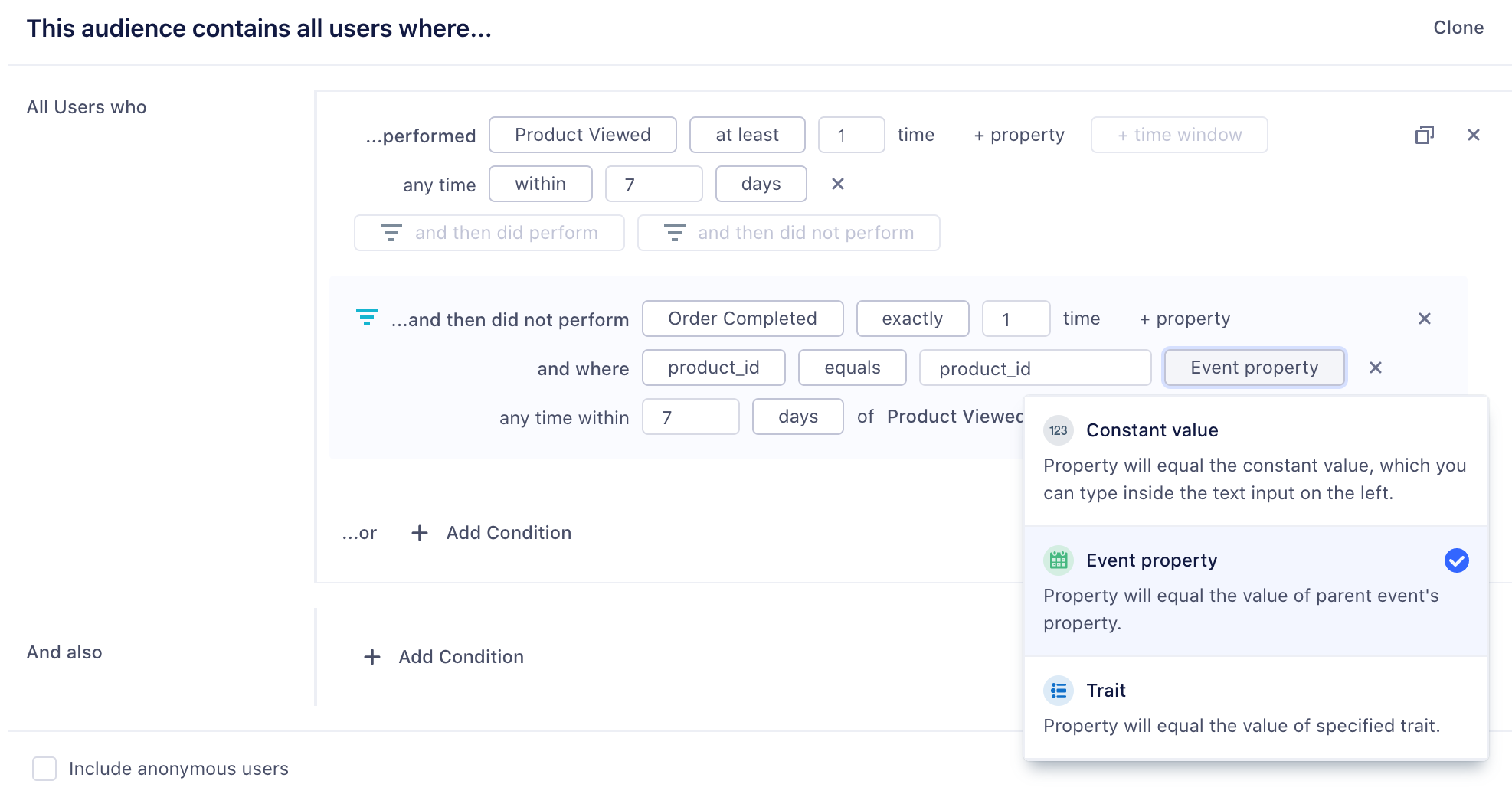
Account-Level audiences
If you are a B2B business, you might want to build an audience of accounts. You can use both account-level traits that you’ve sent through the group call, or user-level traits and events. For example, you might want to re-engage a list of at-risk accounts defined as companies which are on a business tier plan and where none of the users in that account have logged in recently. When incorporating user-level events or traits, you can specify None of the users, Any users, or All users.
See Account-level Audiences for more information.
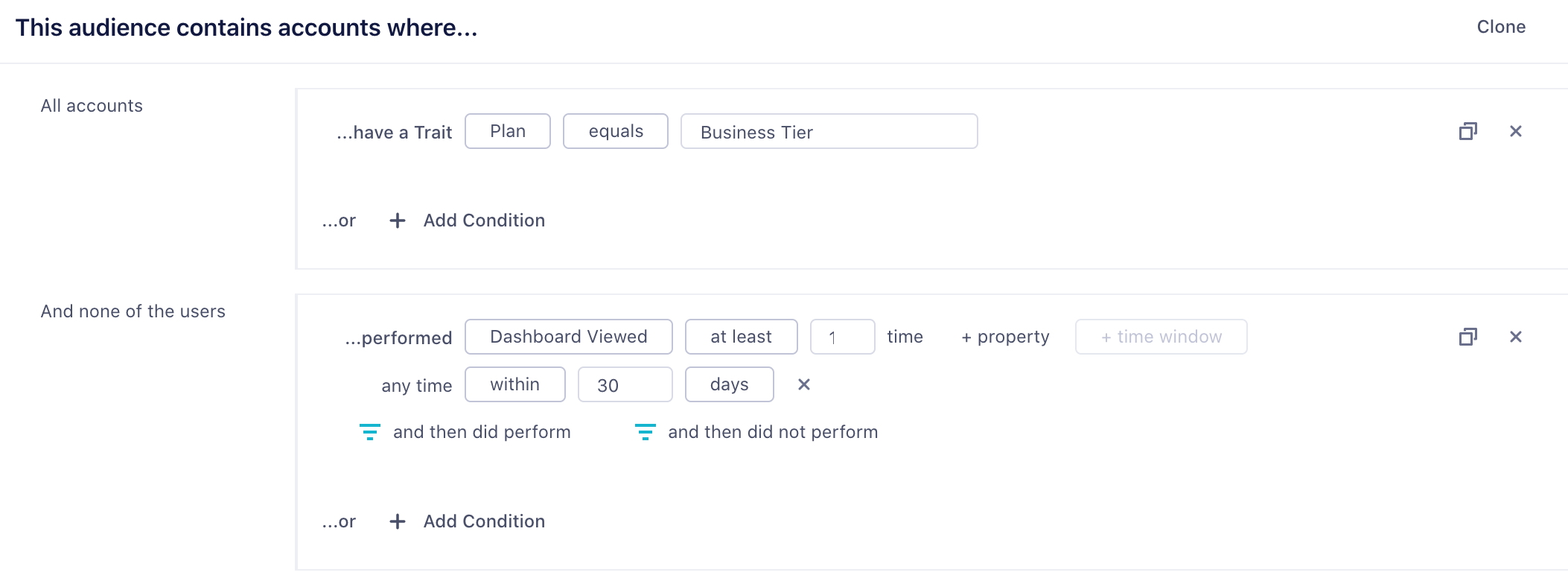
Connecting your Audience to a Destination
Once you have previewed your audience, you can choose to connect a destination, or simply keep the audience in Segment and download a csv. If you already have destinations set up in Segment, you can import the configuration from one of your existing sources to Personas. Note that you can only connect one destination configuration per destination type.
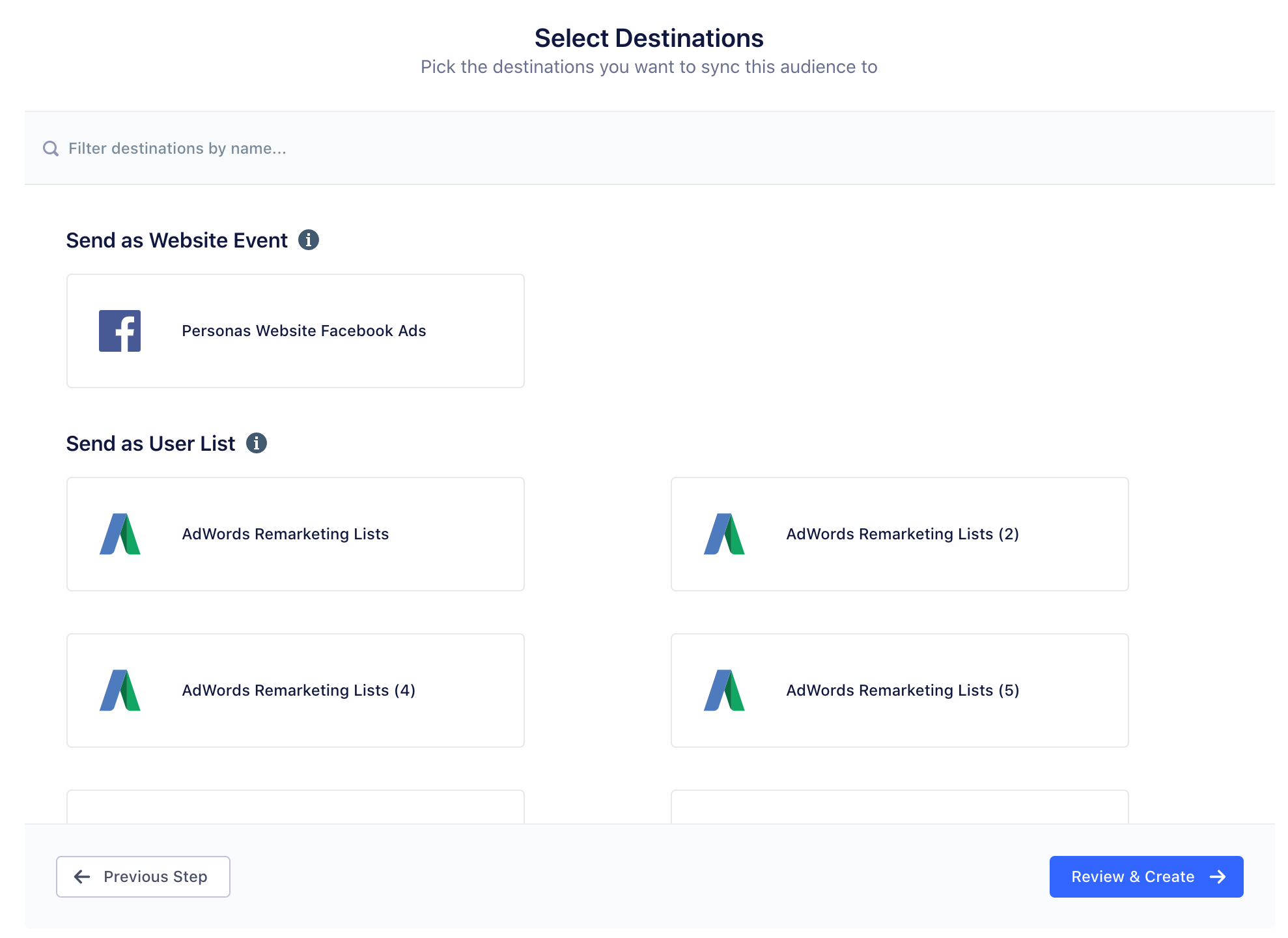
When you create an audience, Segment starts syncing your audience to the destinations you selected. Audiences are either sent to destinations as a boolean user-property or a user-list, depending on what the destination supports. Read more about which destinations are supported in the Personas documentation.
For account-level audiences, you can send either a group call and/or identify call. Group calls will send one event per account, whereas identify calls will send an identify call for each user in the account. This means that even if a user hasn’t performed an event, we will still set the account-level computed trait on that user. Because most marketing tools are still based at the user level, it is often important to map this account-level trait onto each user within an account. See Account-level Audiences for more information.
When you connect a new destination to an existing audience, Personas will backfill historical data for that audience to the new destination.
Realtime Compute vs. Batch
Realtime Compute allows you to update traits and audiences as Segment receives new events. Realtime Compute unlocks exciting use cases:
- Intra-Session App Personalization: change your app experience with personalized onboarding, product recommendations, and faster funnels based on a user entering and exiting an audience.
- Instant Messaging: Trigger messages in email, livechat, and push notifications instantly, to deliver immediate experiences across channels.
- Operational Workflows: Supercharge your sales and support teams by responding to customer needs faster, based on the latest understanding of a user
To create a new audience:
-
Go to your Computed Traits or Audiences tab in Personas and click New.
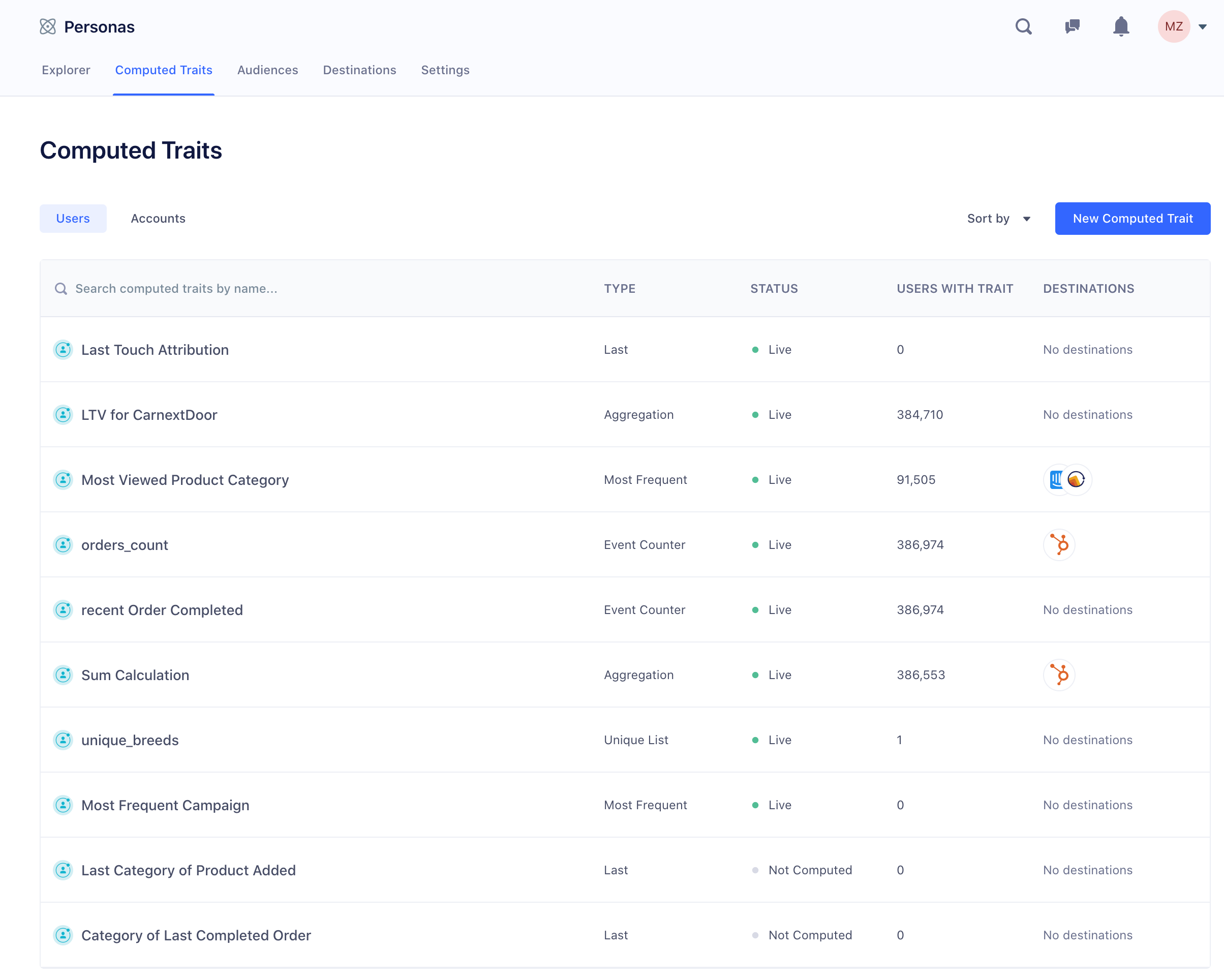
-
Create your computed trait or audience.
A lightning bolt indicates that the computation updates in real-time.
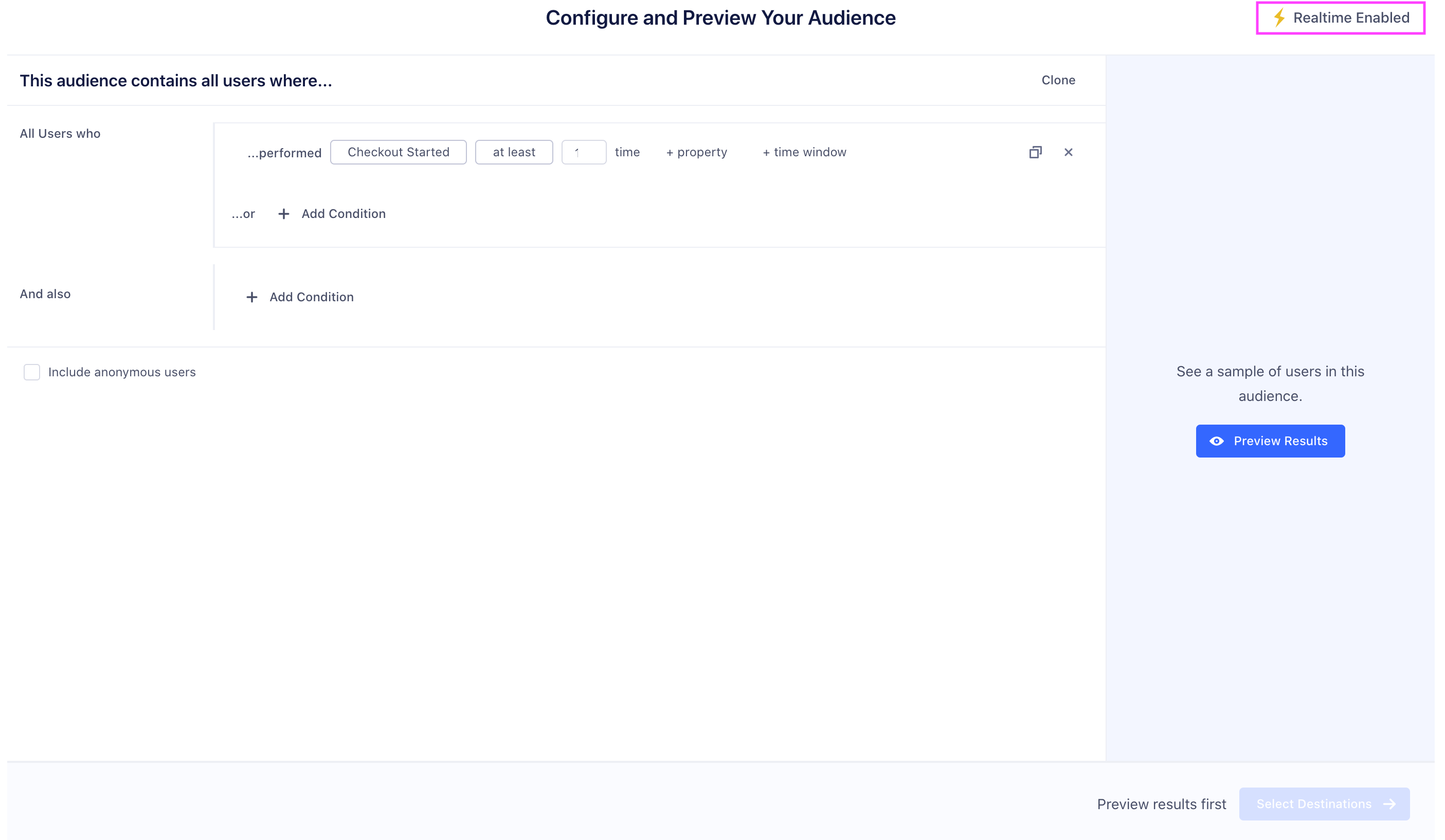
-
To preview your audience, click Select Destinations, then click Review & Create.
By default, Segment queries all historical data (or “replays” data) to set the current value of the computed trait and audience. You can uncheck Historical Backfill to compute values for the audience or trait without using this data. With this disabled, the trait or audience only uses the data that arrives after you created it.
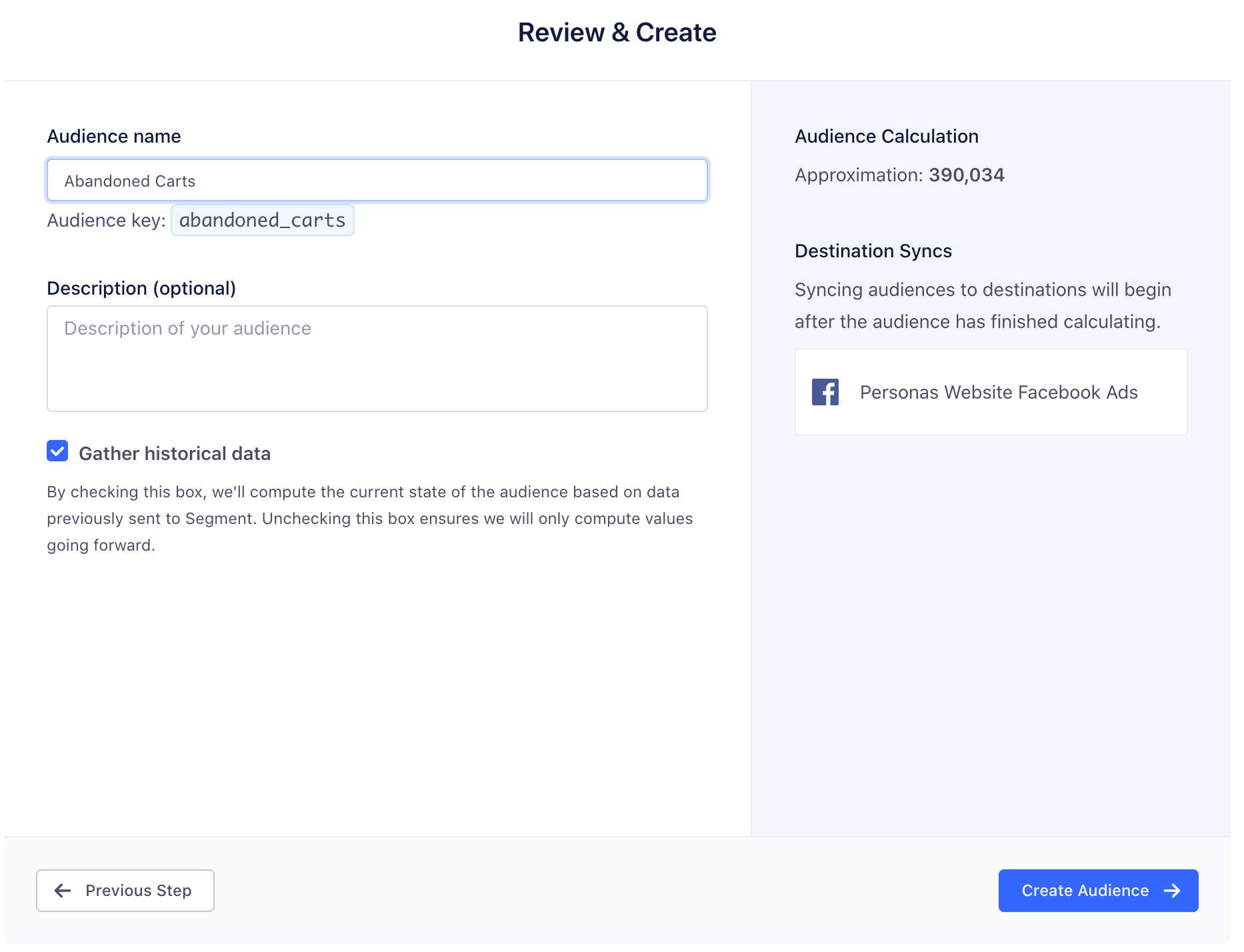
Facebook Custom Audiences, Marketo Lists, and Adwords Remarking Lists have rate limits on how quickly we can update an audience. We sync at the highest frequency allowed by the tool, which is between 1 hour and 6 hours.
Accessing your Audiences using the Profiles API
You can access your audiences using the Profile API by querying the /traits endpoint. For example, if you can query for the high_value_user with the following GET request:
https://profiles.segment.com/v1/spaces/<workspace_id>/collections/users/profiles/email:alex@segment.com/traits?limit=100&include=high_value_user
returns:
{
"traits": {
"high_value_user": true
},
"cursor": {
"url": "",
"has_more": false,
"next": "",
"limit": 100
}
}
You can read the full Profile API docs to learn more.
Downloading your Audience as a CSV
You can download a copy of your audience by visiting the the audience overview page.
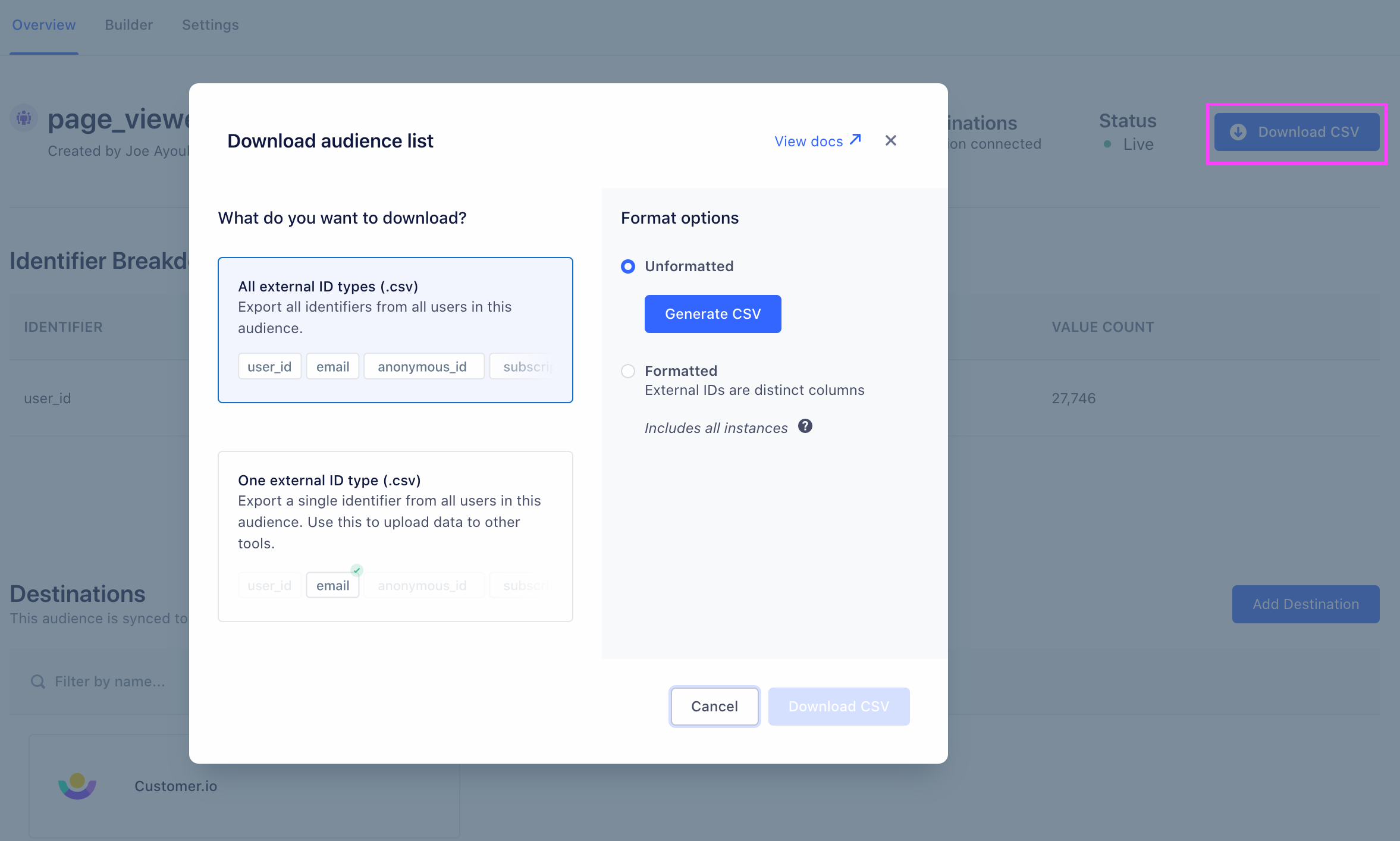 Audience CSVs are generated on demand. Before you can download the CSV, you will need to generate it. There are three different options for formatting:
Audience CSVs are generated on demand. Before you can download the CSV, you will need to generate it. There are three different options for formatting:
- Unformatted: Contains two columns. The first contains the user or account key and the second is a JSON object containing the external IDs. Generating this CSV is faster than the formatted option below. Download example unformatted CSV
- Formatted (with indexed columns for ID types with multiple values): Contains the same first two columns as the unformatted CSV. Additional columns are added for each distinct external ID type. When a given external ID type has more than one value, for example a user with three email addresses, additional columns with indexed headers are added, (
email,email_1,email_2). Download example formatted CSV with indexed columns - Single Column (with one external ID type): Contains only a single column of data with the selected external ID type. When the given external ID type has more than one value, for example a user with two email addresses, additional rows are added. Data in this format is hashed by default with the SHA256 hashing algorithm, but may be downloaded raw (unhashed) with appropriate permissions. This format is useful for uploading the audience to destinations like Snapchat or Braze, which may require a single column of hashed emails, for example. Download example single column hashed CSV
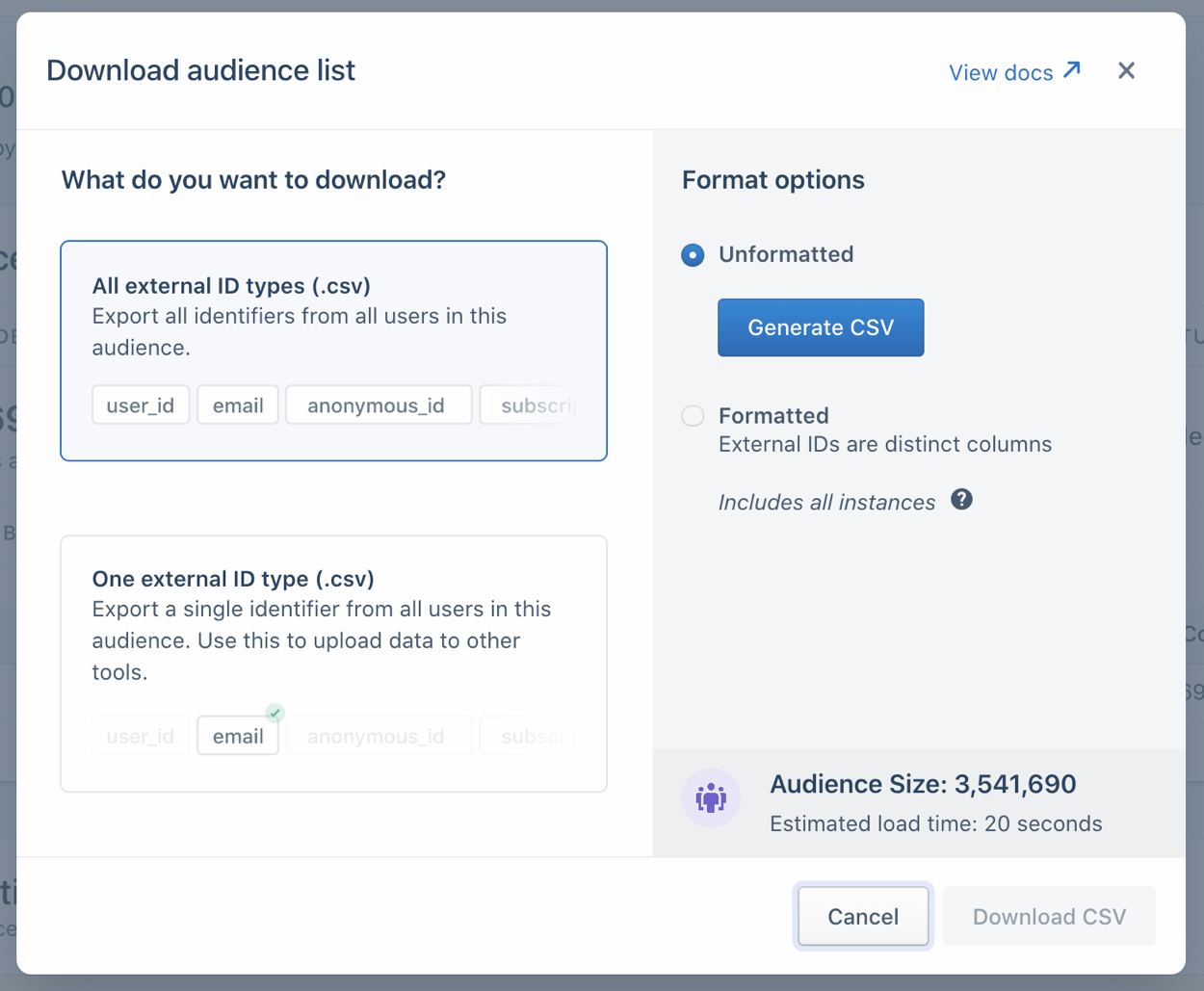 |
Generating a CSV can take a substantial amount of time for large audiences (around 30 seconds for a formatted CSV with 1 million rows). For CSVs that are expected to take over 20 seconds, the Segment app displays an estimated generation time. After clicking Generate, it is recommended that you leave the modal open while the CSV is created. (If the audience recalculates between when you click Generate and when you download the file, you might want to regenerate the file. The CSV is a snapshot from when you clicked Generate, and could be outdated.) |
This page was last modified: 05 Mar 2021
Need support?
Questions? Problems? Need more info? Contact us, and we can help!