Privacy Controls & Alerts
Privacy Portal is available for the listed account plans only.
See the available plans, or contact us.
The Privacy Portal gives you control over whether specific data is allowed to enter Segment.
The controls are available to all customers, across all plan types. With these, you can block data at the source level, which means data from those sources never enters Segment once blocked. This does not support blocking to device-mode destinations.
For example, if you want to prevent certain types of PII (like Credit Card Number) from ever being ingested by Segment, you can block it using standard controls by classifying those fields as “Red” in your Inbox or Data Inventory, and then blocking them in your standard controls settings. Blocking fields blocks the properties from entering Segment, but does not block the rest of the event data from flowing through. Remember that any data you classify as “Red” is blocked if you enable these controls.
If you block Segment data at the source level using these controls, the data does not enter Segment and we can not Replay it. Additionally, if you have Privacy Controls configured to change how you route Red and Yellow data into or out of Segment, the standard controls respect the rules set by those Controls. For example, if you have a Privacy Control set up to block Red data at the Source-level, any new fields you classify in the Inbox as Red will also be blocked from that Source.
Privacy Alerts
Alerts notify you when a new, unclassified data type appears in your Privacy Portal inbox. You can set up Slack alerts or a generic Source to pipe alerts to other tools you might prefer for events and notifications. We recommend setting up alerts to help you ensure your Inventory is always up to date.
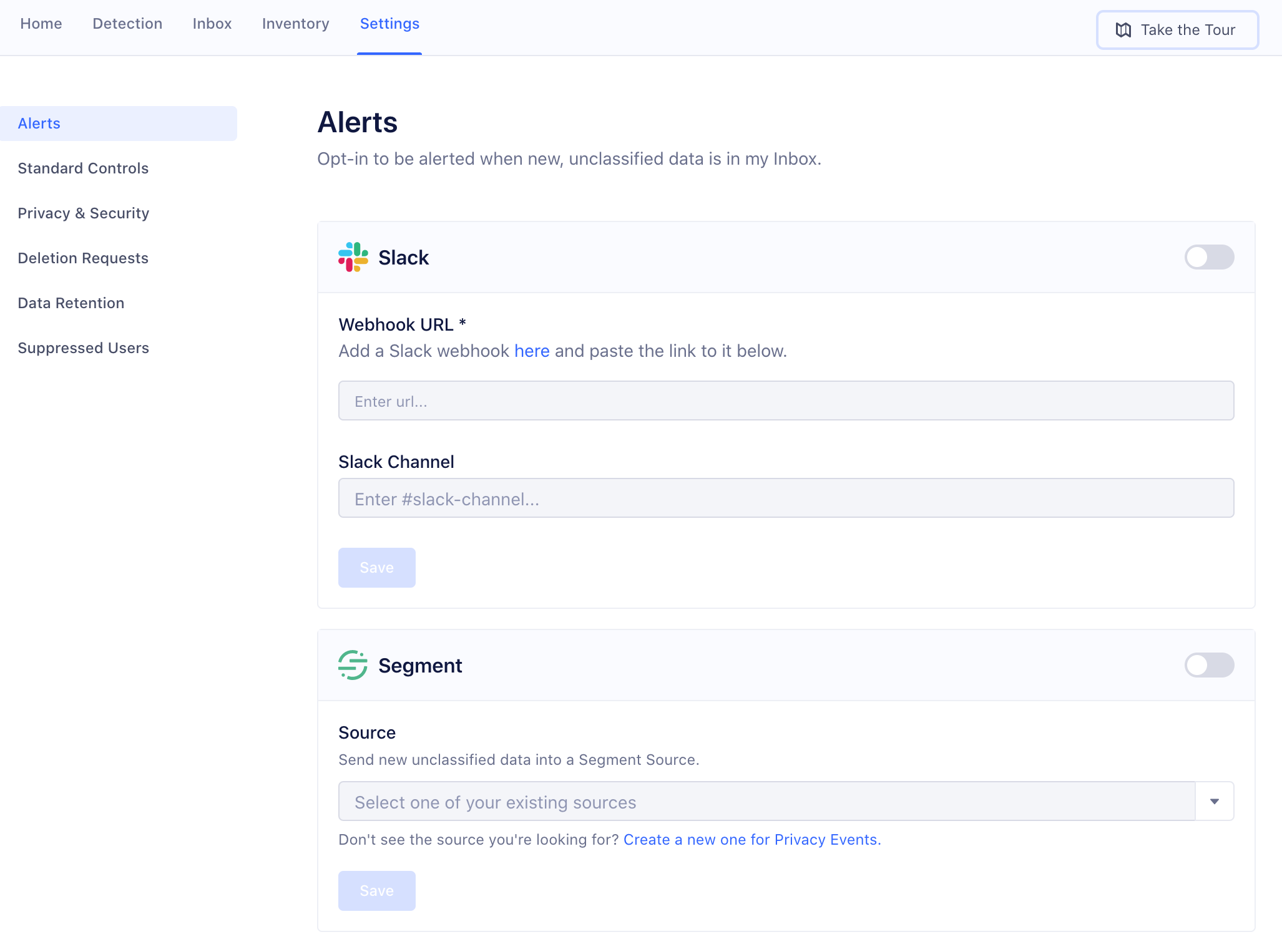
To set up a Slack Alert:
- From the Privacy Portal screen, click the Settings tab, and if necessary click Alerts.
- On the Slack Alerting settings, set the toggle to Enabled.
- Enter the Slack webhook by following the in-app hyperlink.
- Enter the name of the #slack-channel to be send alerts to.
- Click Save.
you’re all set!
To send alerts to a Segment Source:
- From the Privacy Portal screen, click the Settings tab, and if necessary click Alerts.
- On the Segment Source settings, set the toggle to Enabled.
- From the dropdown menu in the settings, select an existing Segment Source, or click the link to create a new Source. We recommend that you use the HTTP Source so you can easily send the data to wherever you prefer to consume alerts.
- Click Save.
you’re all set!
This page was last modified: 05 Mar 2021
Need support?
Questions? Problems? Need more info? Contact us, and we can help!